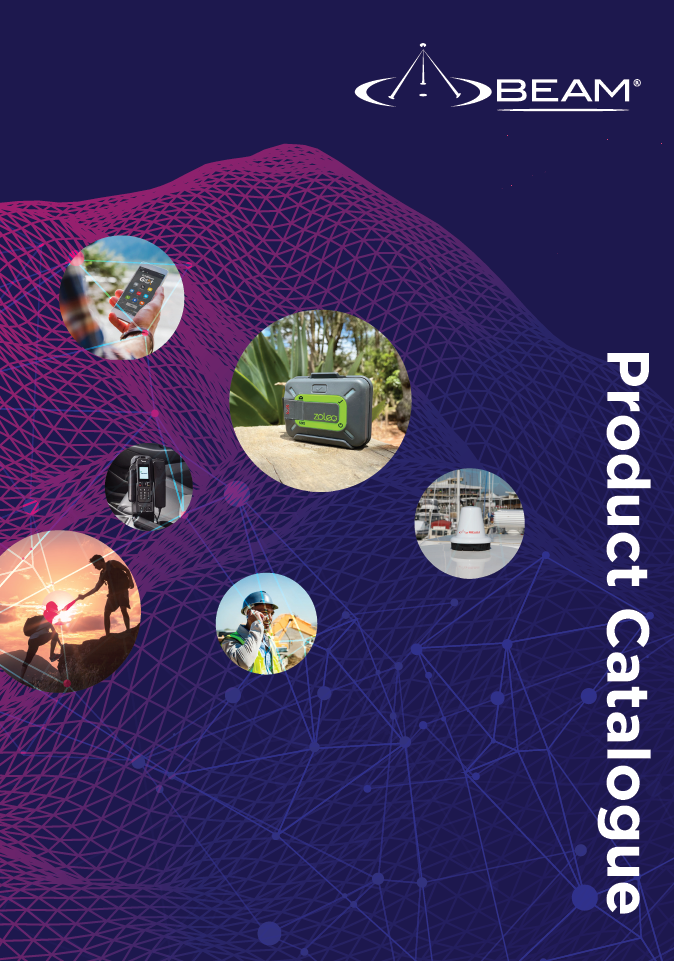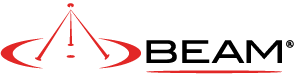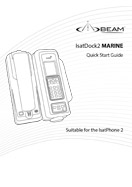IsatDock2 MARINE Anti-Piracy Solution (ISD2MARINE-DPB)

Beam Communications undertakes warranty and out of warranty servicing across our extensive product range.
For further information on our servicing process, warranty items and conditions please click on the button below.
Frequently Asked Questions
Watch IsatDock2 Marine Installation Video
Powering Up/Restarting
An alarm indicates that the docking station or terminal has detected a short between the positive and ground of its RF connections (Satellite and GPS). The short could either be in the unit itself, along the cables, or in the antenna.
If you hear the alarm, remove power immediately to avoid causing more damage to the setup.
To locate which component of the setup is causing the fault, please follow the steps below. Remember to only apply power briefly and immediately remove power when an alarm is heard.
Check if the short is within the unit:
- Disconnect the satellite and GPS cable from the unit.
- Switch the unit on.
- If the alarm goes away, then the short is along the cable and the antenna path. Proceed to next step 3.
- If the alarm is still present, then the short is within the unit. To fix this fault, we require for the unit to be returned to Beam for service.
Check if the short is within the cables:
- Switch off the unit, connect the satellite and GPS cable to the terminal, disconnect the antenna.
- Switch on the unit, if the alarm has disappeared, then it is possible there is a short in the antenna. Replace the cable when necessary.
- If the alarm is still present, then the short is possibly within the antenna. Proceed to step 5.
Check if the short is within the antenna:
- Switch off the unit.
- With the cables connected to the unit, connect the other end of the cables to the antenna.
- Switch on the unit, if the alarm came back, then the short is within the antenna. Replace the antenna when necessary.
The pin out looking into the 4-way connector of the Docking Station (attached).
Only pins 1, 2 and 4 are used:
Pin 1 = Acc
Pin 2 = GND (0V)
Pin 4 = Constant Vin (+VE)
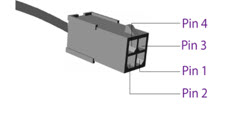
This behaviour of the Isatphone is typical (and can be intermittent) when it is connected to a personal computer like a Windows PC through a USB cable. The handset will let you choose to enable charging or not.
This is not expected when the handset is docked to a Beam Inmarsat docking station but if this happens, just choose Yes to enable charging. The handset somehow thinks it is talking to a personal computer. This is not a fault.
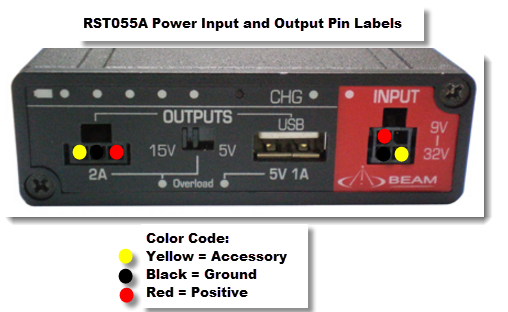
With the release of the 2.00.03 firmware for the IsatPhone2, users can decide how they want to charge their phone while being in a docking station.
This firmware includes a feature that will allow end users to set the battery recharge level on the IsatPhone2. According to Inmarsat, this feature, when enabled, will extend the handset's battery life. If the IsatPhone2 will be docked for a long period of time, the recharge level is best set at "Permanent docking use", with the recharge level at 20%. If the IsatPhone2 will be in constant use in and out of the docking station, the recharge level is best set at "Frequent docking use", with the recharge level at 80%. The IsatPhone2 will only recharge up to 100% when the battery has reached the set level.
From the main screen of the Isatphone2, scroll to setting till you see the Docking mode option.
When pressing this, there are 2 options; “Off” and “On”.
When selecting “Off”, the restart level for charging is at 96%.
When selecting “On”, there are 2 options:
1. Frequent docking use
2. Permanent docking use
For Frequent docking use, the battery recharge level is at around 80%. It means that when the battery level reaching around or lower than 80%, the software will restart the charging of the battery. So, in this case, if user removes the IsatPhone2 from the charger (or docking), user will see the battery percentage between 80 - 100 %.
Similar to the Frequent docking use, for the second option: Permanent docking use, if user selects this option, the restart charging level is around 20%. So, in this case, if user removes the IsatPhone2 from the charger (or docking), user will see the battery percentage between 20 - 100 %
PIN/Security
- Is the card inserted the correct way? The notch on the sim card should align with the notch on the sim tray.
- Check the SIM and phone contacts. If they are dirty, clean them with an anti-static cloth.
- Is the gold chip visibly damaged or scratched? If so, contact your service provider for assistance.
If you enter the PIN incorrectly 3 times, the SIM card locks, and you need to enter the PUK. You must use the PUK code supplied by your Service Provider to unlock the SIM. If you don't have a PUK code please contact your Service Provider.
If the Handset says its BLOCKED, it means you have entered the PIN 3 times incorrectly.
You need to enter your PUK code. This can be obtained from your service provider.
You can UNBLOCK a sim card via a range of different options.
Download the Sim Pin Configuration guide here for the instructions.
The Subscriber Identity Module (SIM) often referred to as a simcard, typically is provisioned and issued by a Service Provider (SP) with an associated Personal Identification Number (PIN), sometimes referred to as PIN1.
It is possible to request simcards without PINs. When the satellite device first powers on, if the unit is set to request that the user enter the PIN code then until this has been successfully completed the unit will not register, place calls or receive calls.
Enter the PIN2 unblocking key (PUK2) or contact your service provider for further assistance.
Signal/Connectivity
Antenna cables for the Passive Inmarsat Antenna start at a length of 10 meters and go up to 50 meters. If you need to go longer, you may be better off looking at using an Active antenna to get access to the longer cable kits.
Some national policies do not allow users to access their GPS information in particular locations.
Your terminal continues to access the GPS satellites as usual, but your terminal will not display its GPS location.
Ensure that the following are observed:
- All antenna connectors are hand tight. Not too tight as it will break the connection.
- The antenna is installed in a location that has a direct line of sight to the satellite and there are no obstructions.
- BEAM certified antenna cabling is being used and there are no sharp bends or cuts in the cable, and the cable has not been modified in anyway
- If using a fixed passive antenna, ensure it is orientated correctly and pointing at the correct satellite.
On a docking station/ terminal with status LED, the Status Led will change to green when the terminal is registered to the network.
For an RST100 terminal, the signal LED will change from Red to Green.
For Oceana/Terra 400 terminals, the signal LED on the terminal will change to GREEN (Good Signal Registered) or YELLOW (poor signal registered) when it is registered and able to make calls on the network.
Refer to the product's user manual for more information.
Ensure your terminal’s antenna is installed where there are no obstructions and has a clear line of sight to the satellite with no obstacles which could block the signal.
Check the antenna cable and all connections are secure and no bends or breaks / cuts in the cable
Check for any RF interference near the antenna that maybe causing problems. If there is, shut them down and re test, if works ok, then you will have to relocate the antenna elsewhere
Check with your service provider that the service has been activated.
For Inmarsat subscribers, check the coverage map to ensure service is available at your location or if there is service outage in the area.
If problem persists, contact your service provider.
All wireless devices, including satellite telephones, are susceptible to RF (Radio Frequency) interference from other electronic devices. This problem is especially evident when numerous antennas and broadcasting devices are located within close proximity to each other.
A good example would be onboard a ship. It is important that certain considerations be taken into account for best performance when an Iridium/Inmarsat system is installed.
Causes of RF Interference:
Some subscribers have contacted Iridium regarding the loss of signal quality when they operate their equipment near active Inmarsat terminals. The power with which Inmarsat units transmit can overpower the Iridium unit’s ability to properly maintain a quality connection with the Iridium satellite constellation. Inmarsat terminals are often found in the same locations as Iridium subscribers, such as harbors, airports and especially onboard ships.
The location of the Inmarsat unit’s antenna in relation to the Iridium unit’s antenna plays a significant role in determining the degree of signal degradation that an Iridium subscriber can expect to experience. All Iridium units are susceptible to this interference, regardless of the type of antenna being used.
Generally speaking, an Iridium unit, be it a handset using its internal antenna or a fixed terminal when attached to an externally mounted antenna and located within 15 and 45 meters (50 to 150 feet, respectively) of an operating Inmarsat Standard-C terminal, will likely experience degraded performance.
Other sources of RF interference such as Globalstar units, radar devices and broadcast stations can provide interference for Iridium units, but usually are not encountered as frequently as Inmarsat terminals.
Also refer to “Assuring Quality of Iridium Service” in the Antenna Installation Guide.
The message "Deploy Antenna for Service" is displayed when the handset is inserted in the dock. But when handset is taken out from the dock and its own antenna is deployed it is able to get sat signal and make calls. No
When an Isatphone handset is docked and the message "Deploy Antenna for Service" is displayed, this means that the handset is not getting satellite reception when docked.
At this state, the handset display will not show any satellite signal bars until satellite signal is present.
Check the cable connections between the dock and the antenna.
Make sure the cables are tight enough, not too tight. Unscrew and screw back in the connectors to reset the connection.
Make sure the cables are connected to the right connectors (Satellite and GPS on the dock end should connect to the same ends at the antenna)
It is also possible that the antenna has become faulty.
Swap the antenna with the exact same model to verify if the antenna is causing this problem. (For example, ISD710 to ISD710 or ISD700 to ISD700 only)
SMS
SMS-MT messages can be sent to an Inmarsat phone/Beam docking station/terminal in one of 5 ways:
By sending an SMS-MO message from another Inmarsat phone. Current limitation is 160 characters.
By sending an SMS-MO message from a cellular phone ( if available ).
By sending an e-mail to This email address is being protected from spambots. You need JavaScript enabled to view it. where 870xxxxxxxxx is the 12-digit Inmarsat phone number. The subject line is ignored. “Plain Text” format is recommend for the e-mail message.
By using the “Send a Satellite Message” feature at http://connect.inmarsat.com/Services/Land/IsatPhone/SMS/sms.html
By sending an SMS-MO message from another Beam Inmarsat docking station/terminal, by using Falcon, SMS.
Solution 1: Recipient phone # or e-mail address entered incorrectly. Make sure phone number was entered as 00 or +, Country Code, Phone Number. Make sure e-mail was entered with a space between the e-mail address and the message. For a Telstra SIM and Telstra SMS, the phone number is all that is needed, e.g. 0409xxxxxx.
Solution 2: Check expiry period. If recipient did not turn on their phone within the expiry period, message was deleted before delivery.
Intelligent/Privacy Handset
Was the dialled number entered in international format? All calls made from the Iridium satellite system with a Iridium "8816" service must be in international format.
If the service is a Telstra "01471" service then the Telstra calling formats must be used. Dial all numbers the same as you would from a standard mobile except fixed calls must have the Area code (0X) included.
Check the signal strength indicator. If the signal is weak, ensure the antenna has a clear line-of-sight to the sky and there are no buildings, trees, or tall structures around.
Try to register manually.
Is RESTRICTED displayed? Check the Call Barring setting.
Has a new SIM card been inserted? Check that no new restrictions have been imposed.
Check to see if fixed dialling list is enabled. If so, calls can only be made to numbers or prefixes that are on the list.
Voice
- Ensure the SIM card is inserted in the phone and is fully provisioned by your service provider.
- For IsatDOCK's ensure the USB symbol can be seen on the IsatPhone display
- Also, check if GPS fix is acquired.
- If the phone has sufficient signal strength and cannot make or receive calls, check if Call barring, Diverting calls or Fixed number dialling have been activated.
- If you have a prepay subscription, check your prepay balance to ensure you have sufficient credit to make a call.
- Contact your service provider if you are unable to resolve the problem.
Due to a satellite network, if you are in motion, the satellite signal may become obstructed (such as buildings, bridges, tunnels, larger vehicles, valleys , large trees). If your satellite setup is not obstructed and yet you have no signal, you will need to perform the following checks:
Check the antenna connections.
Ensure the antenna cables are not damaged.
Ensure that only approved antenna cable has been used.
Refer to Antenna Install Guide on Beam website support.
If problem persists, contact your service provider
If your setup has an HFI Box:
- Check that the slide-switch ON THE HFI is positioined to the left to enable the microphone 2.5mm jack (if applicable).
- Check that the microphone connector is installed directly to the HFI kit (if applicable).
For other Beam docking stations:
- Check the microphone is connected correctly to the docking unit (if applicable.)
- Check if the cable is intact and has not come loose.
Make sure that the IsatPhone handset is not set to Silent or Vibrate mode.
Depending on how loud the background noise is where the IsatDOCK is being operated, the unit's advanced DSP echo canceller may try to limit the microphone uplink audio to reduce feedback. In these instances it is recommended that users reduce the speaker volume by pressing the down arrow button on the lower keypad interface. Once the speaker volume has been reduced, the microphone uplink audio quality will improve.
Make sure the volume of the terminal is not on the highest setting as this will create echo, try turning it down a little.
Make sure the external speaker and microphone are not positioned too close to each other or not facing each other.
Make sure that the signal level is between 4-5 bars.
If you don't achieve that, check the components of the setup and the installation.
Check the location of microphone (if applicable), make sure it is not located near an air vent or too close to an open window.
Check if the Mute LED is illustrating red. If so, the mute function is enabled. Press the Mute button once to disable the mute.
If the dock/handset is Bluetooth capable, check if the Bluetooth® LED is flashing blue at 1.5 second on and 1.5 second off rate.
If so, the Beam docking station is currently connected to a previously paired Bluetooth® device. Press the Bluetooth® button on the DOCK until a beep sounds to turn off the Bluetooth®.
Check that the Radio is configured correctly and check the CTSS/Channel Selcall.
The handset should recognise that it is docked, therefore the USB symbol on the handset should appear and charging is enabled.
Make sure there is power in the dock, the dock's buttons should light up.
If the USB symbol is absent, check the dock's USB connector whether it is broken or submerged. This fault needs to be returned to a Beam for repair.
If the USB symbol is present, and the speakerphone works, it is possible that there is a problem with the privacy handset. Make sure the privacy handset is plugged in the correct port, not the POTS port. Else, this dock needs to go back to Beam for repair.
POTS/PABX
Any Beam docking station/terminal with an RJ11/POTS port can be used as an interface to a PABX.
It also enables you to use an intelligent RJ11/POTS connection with a standard corded, cordless or DECT handset.
Connect an analogue trunk line output from the PABX into the POTS interface of the terminal or the docking station.
The connection of the PABX should present itself as a POTS phone to the Beam terminal or docking station.
Also, the POTS interface can be configured to match your POTS/RJ11 settings like tones and gains and impedances using a software management tool.
Download and install the product's software management tool from the Configuration tab.
Beam docking stations/terminals with POTS interface has a configurable impedance and adaptive hybrid machine.
Settings can be adjusted using the product's respective software management tool.
Try alternate impendence settings and choose the settings that produces the least echo.
Also make sure that the volume of the terminal is not on the highest setting as this will create echo, try turning it down a little.
Shipping/Compliance
Beam products are not certified for safety in explosive environments.
Cables/Antennas
The proper torque for the sma connector is between 7 to 10 inch pounds of torque. (81 to 110 N-cm, for those who prefer metric measures).
If this value is exceeded, its possible to break the connector. Please note that if found the antenna connector has been damaged due to over tightening, this will void the warranty.
Inmarsat passive/directional antennas are best suited for fixed installations like buildings, homes, and the likes. The Inmarsat passive/directional antenna is required to permanently point directly to the nearest Inmarsat satellite. It is not suitable for mobile applications.
If you wish to use an Inmarsat satellite setup on a moving vehicle or vessel, consider an active/omnidirectional antenna.
Only cable kits supplied by Beam will operate correctly with the Inmarsat antennas. Each cable kit has been made to meet the specifications of the antenna and Inmarsat network.
The cable kit not only provides Satellite connectivity but also GPS which is required for the Inmarsat service to function correctly.
In the case of active antennas, then dock/terminal provides power to the antenna as well.
For example, use passive cable kits with the ISD700 and active cable kits with the ISD710 / 715 and 720.
Failure to use the correct Beam cables can damage the antenna, stops the service from performing properly and void warranty.
Manuals & Guides
User Manual IsatDock2 MARINE
Quick Start Guide IsatDock2 MARINE
Configuration
To configure the settings and update the firmware on the docking station/terminal:
- Download and install the Software Management Tool to a compatible windows computer.
- When available, download and follow the Installation Guide.
- Make sure power is supplied to the docking station/terminal.
- With a Serial/USB cable, connect the docking station/terminal to the computer.
- Open the Software Management Tool and connect.
- To update the transceiver firmware on the docking station/terminal:
- Download the transceiver firmware on your desktop.
- Open Falcon and navigate to Upgrade Firmware section.
- Select Inmarsat Transceiver Firmware Upgrade.
- From the drop down list, select Custom Firmware to use the file downloaded earlier.
- Transceiver Firmware update will take at least 15 minutes. Make sure the USB connection is not interrupted.
- For help on using the Software Management Tool, some have user manuals which are available to download from the tool itself by clicking on the ? or Help link.
Watch Falcon Software Management Tool Video
Common Resources
|
IsatPhone2/2.1 Firmware Upgrade Tool Update firmware on IsatPhone2/2.1 Handset. |
IsatPhone2 Firmware 2.00.03 Update firmware on IsatPhone2 Handset. |
Beam Modem Installation Guide Install a Beam docking station or terminal as a modem. |
|
Universal USB Driver Beam Universal USB Driver for Windows. |
IsatPhone2.1 Firmware 1.00.13 Update firmware on IsatPhone2.1 Handset. |
Frequently Asked Questions
Watch IsatDock2 Marine Installation Video
Powering Up/Restarting
An alarm indicates that the docking station or terminal has detected a short between the positive and ground of its RF connections (Satellite and GPS). The short could either be in the unit itself, along the cables, or in the antenna.
If you hear the alarm, remove power immediately to avoid causing more damage to the setup.
To locate which component of the setup is causing the fault, please follow the steps below. Remember to only apply power briefly and immediately remove power when an alarm is heard.
Check if the short is within the unit:
- Disconnect the satellite and GPS cable from the unit.
- Switch the unit on.
- If the alarm goes away, then the short is along the cable and the antenna path. Proceed to next step 3.
- If the alarm is still present, then the short is within the unit. To fix this fault, we require for the unit to be returned to Beam for service.
Check if the short is within the cables:
- Switch off the unit, connect the satellite and GPS cable to the terminal, disconnect the antenna.
- Switch on the unit, if the alarm has disappeared, then it is possible there is a short in the antenna. Replace the cable when necessary.
- If the alarm is still present, then the short is possibly within the antenna. Proceed to step 5.
Check if the short is within the antenna:
- Switch off the unit.
- With the cables connected to the unit, connect the other end of the cables to the antenna.
- Switch on the unit, if the alarm came back, then the short is within the antenna. Replace the antenna when necessary.
The pin out looking into the 4-way connector of the Docking Station (attached).
Only pins 1, 2 and 4 are used:
Pin 1 = Acc
Pin 2 = GND (0V)
Pin 4 = Constant Vin (+VE)
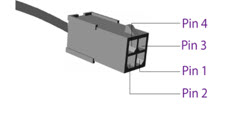
This behaviour of the Isatphone is typical (and can be intermittent) when it is connected to a personal computer like a Windows PC through a USB cable. The handset will let you choose to enable charging or not.
This is not expected when the handset is docked to a Beam Inmarsat docking station but if this happens, just choose Yes to enable charging. The handset somehow thinks it is talking to a personal computer. This is not a fault.
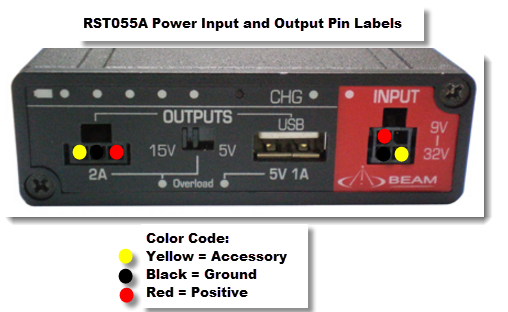
With the release of the 2.00.03 firmware for the IsatPhone2, users can decide how they want to charge their phone while being in a docking station.
This firmware includes a feature that will allow end users to set the battery recharge level on the IsatPhone2. According to Inmarsat, this feature, when enabled, will extend the handset's battery life. If the IsatPhone2 will be docked for a long period of time, the recharge level is best set at "Permanent docking use", with the recharge level at 20%. If the IsatPhone2 will be in constant use in and out of the docking station, the recharge level is best set at "Frequent docking use", with the recharge level at 80%. The IsatPhone2 will only recharge up to 100% when the battery has reached the set level.
From the main screen of the Isatphone2, scroll to setting till you see the Docking mode option.
When pressing this, there are 2 options; “Off” and “On”.
When selecting “Off”, the restart level for charging is at 96%.
When selecting “On”, there are 2 options:
1. Frequent docking use
2. Permanent docking use
For Frequent docking use, the battery recharge level is at around 80%. It means that when the battery level reaching around or lower than 80%, the software will restart the charging of the battery. So, in this case, if user removes the IsatPhone2 from the charger (or docking), user will see the battery percentage between 80 - 100 %.
Similar to the Frequent docking use, for the second option: Permanent docking use, if user selects this option, the restart charging level is around 20%. So, in this case, if user removes the IsatPhone2 from the charger (or docking), user will see the battery percentage between 20 - 100 %
PIN/Security
- Is the card inserted the correct way? The notch on the sim card should align with the notch on the sim tray.
- Check the SIM and phone contacts. If they are dirty, clean them with an anti-static cloth.
- Is the gold chip visibly damaged or scratched? If so, contact your service provider for assistance.
If you enter the PIN incorrectly 3 times, the SIM card locks, and you need to enter the PUK. You must use the PUK code supplied by your Service Provider to unlock the SIM. If you don't have a PUK code please contact your Service Provider.
If the Handset says its BLOCKED, it means you have entered the PIN 3 times incorrectly.
You need to enter your PUK code. This can be obtained from your service provider.
You can UNBLOCK a sim card via a range of different options.
Download the Sim Pin Configuration guide here for the instructions.
The Subscriber Identity Module (SIM) often referred to as a simcard, typically is provisioned and issued by a Service Provider (SP) with an associated Personal Identification Number (PIN), sometimes referred to as PIN1.
It is possible to request simcards without PINs. When the satellite device first powers on, if the unit is set to request that the user enter the PIN code then until this has been successfully completed the unit will not register, place calls or receive calls.
Enter the PIN2 unblocking key (PUK2) or contact your service provider for further assistance.
Signal/Connectivity
Antenna cables for the Passive Inmarsat Antenna start at a length of 10 meters and go up to 50 meters. If you need to go longer, you may be better off looking at using an Active antenna to get access to the longer cable kits.
Some national policies do not allow users to access their GPS information in particular locations.
Your terminal continues to access the GPS satellites as usual, but your terminal will not display its GPS location.
Ensure that the following are observed:
- All antenna connectors are hand tight. Not too tight as it will break the connection.
- The antenna is installed in a location that has a direct line of sight to the satellite and there are no obstructions.
- BEAM certified antenna cabling is being used and there are no sharp bends or cuts in the cable, and the cable has not been modified in anyway
- If using a fixed passive antenna, ensure it is orientated correctly and pointing at the correct satellite.
On a docking station/ terminal with status LED, the Status Led will change to green when the terminal is registered to the network.
For an RST100 terminal, the signal LED will change from Red to Green.
For Oceana/Terra 400 terminals, the signal LED on the terminal will change to GREEN (Good Signal Registered) or YELLOW (poor signal registered) when it is registered and able to make calls on the network.
Refer to the product's user manual for more information.
Ensure your terminal’s antenna is installed where there are no obstructions and has a clear line of sight to the satellite with no obstacles which could block the signal.
Check the antenna cable and all connections are secure and no bends or breaks / cuts in the cable
Check for any RF interference near the antenna that maybe causing problems. If there is, shut them down and re test, if works ok, then you will have to relocate the antenna elsewhere
Check with your service provider that the service has been activated.
For Inmarsat subscribers, check the coverage map to ensure service is available at your location or if there is service outage in the area.
If problem persists, contact your service provider.
All wireless devices, including satellite telephones, are susceptible to RF (Radio Frequency) interference from other electronic devices. This problem is especially evident when numerous antennas and broadcasting devices are located within close proximity to each other.
A good example would be onboard a ship. It is important that certain considerations be taken into account for best performance when an Iridium/Inmarsat system is installed.
Causes of RF Interference:
Some subscribers have contacted Iridium regarding the loss of signal quality when they operate their equipment near active Inmarsat terminals. The power with which Inmarsat units transmit can overpower the Iridium unit’s ability to properly maintain a quality connection with the Iridium satellite constellation. Inmarsat terminals are often found in the same locations as Iridium subscribers, such as harbors, airports and especially onboard ships.
The location of the Inmarsat unit’s antenna in relation to the Iridium unit’s antenna plays a significant role in determining the degree of signal degradation that an Iridium subscriber can expect to experience. All Iridium units are susceptible to this interference, regardless of the type of antenna being used.
Generally speaking, an Iridium unit, be it a handset using its internal antenna or a fixed terminal when attached to an externally mounted antenna and located within 15 and 45 meters (50 to 150 feet, respectively) of an operating Inmarsat Standard-C terminal, will likely experience degraded performance.
Other sources of RF interference such as Globalstar units, radar devices and broadcast stations can provide interference for Iridium units, but usually are not encountered as frequently as Inmarsat terminals.
Also refer to “Assuring Quality of Iridium Service” in the Antenna Installation Guide.
The message "Deploy Antenna for Service" is displayed when the handset is inserted in the dock. But when handset is taken out from the dock and its own antenna is deployed it is able to get sat signal and make calls. No
When an Isatphone handset is docked and the message "Deploy Antenna for Service" is displayed, this means that the handset is not getting satellite reception when docked.
At this state, the handset display will not show any satellite signal bars until satellite signal is present.
Check the cable connections between the dock and the antenna.
Make sure the cables are tight enough, not too tight. Unscrew and screw back in the connectors to reset the connection.
Make sure the cables are connected to the right connectors (Satellite and GPS on the dock end should connect to the same ends at the antenna)
It is also possible that the antenna has become faulty.
Swap the antenna with the exact same model to verify if the antenna is causing this problem. (For example, ISD710 to ISD710 or ISD700 to ISD700 only)
SMS
SMS-MT messages can be sent to an Inmarsat phone/Beam docking station/terminal in one of 5 ways:
By sending an SMS-MO message from another Inmarsat phone. Current limitation is 160 characters.
By sending an SMS-MO message from a cellular phone ( if available ).
By sending an e-mail to This email address is being protected from spambots. You need JavaScript enabled to view it. where 870xxxxxxxxx is the 12-digit Inmarsat phone number. The subject line is ignored. “Plain Text” format is recommend for the e-mail message.
By using the “Send a Satellite Message” feature at http://connect.inmarsat.com/Services/Land/IsatPhone/SMS/sms.html
By sending an SMS-MO message from another Beam Inmarsat docking station/terminal, by using Falcon, SMS.
Solution 1: Recipient phone # or e-mail address entered incorrectly. Make sure phone number was entered as 00 or +, Country Code, Phone Number. Make sure e-mail was entered with a space between the e-mail address and the message. For a Telstra SIM and Telstra SMS, the phone number is all that is needed, e.g. 0409xxxxxx.
Solution 2: Check expiry period. If recipient did not turn on their phone within the expiry period, message was deleted before delivery.
Intelligent/Privacy Handset
Was the dialled number entered in international format? All calls made from the Iridium satellite system with a Iridium "8816" service must be in international format.
If the service is a Telstra "01471" service then the Telstra calling formats must be used. Dial all numbers the same as you would from a standard mobile except fixed calls must have the Area code (0X) included.
Check the signal strength indicator. If the signal is weak, ensure the antenna has a clear line-of-sight to the sky and there are no buildings, trees, or tall structures around.
Try to register manually.
Is RESTRICTED displayed? Check the Call Barring setting.
Has a new SIM card been inserted? Check that no new restrictions have been imposed.
Check to see if fixed dialling list is enabled. If so, calls can only be made to numbers or prefixes that are on the list.
Voice
- Ensure the SIM card is inserted in the phone and is fully provisioned by your service provider.
- For IsatDOCK's ensure the USB symbol can be seen on the IsatPhone display
- Also, check if GPS fix is acquired.
- If the phone has sufficient signal strength and cannot make or receive calls, check if Call barring, Diverting calls or Fixed number dialling have been activated.
- If you have a prepay subscription, check your prepay balance to ensure you have sufficient credit to make a call.
- Contact your service provider if you are unable to resolve the problem.
Due to a satellite network, if you are in motion, the satellite signal may become obstructed (such as buildings, bridges, tunnels, larger vehicles, valleys , large trees). If your satellite setup is not obstructed and yet you have no signal, you will need to perform the following checks:
Check the antenna connections.
Ensure the antenna cables are not damaged.
Ensure that only approved antenna cable has been used.
Refer to Antenna Install Guide on Beam website support.
If problem persists, contact your service provider
If your setup has an HFI Box:
- Check that the slide-switch ON THE HFI is positioined to the left to enable the microphone 2.5mm jack (if applicable).
- Check that the microphone connector is installed directly to the HFI kit (if applicable).
For other Beam docking stations:
- Check the microphone is connected correctly to the docking unit (if applicable.)
- Check if the cable is intact and has not come loose.
Make sure that the IsatPhone handset is not set to Silent or Vibrate mode.
Depending on how loud the background noise is where the IsatDOCK is being operated, the unit's advanced DSP echo canceller may try to limit the microphone uplink audio to reduce feedback. In these instances it is recommended that users reduce the speaker volume by pressing the down arrow button on the lower keypad interface. Once the speaker volume has been reduced, the microphone uplink audio quality will improve.
Make sure the volume of the terminal is not on the highest setting as this will create echo, try turning it down a little.
Make sure the external speaker and microphone are not positioned too close to each other or not facing each other.
Make sure that the signal level is between 4-5 bars.
If you don't achieve that, check the components of the setup and the installation.
Check the location of microphone (if applicable), make sure it is not located near an air vent or too close to an open window.
Check if the Mute LED is illustrating red. If so, the mute function is enabled. Press the Mute button once to disable the mute.
If the dock/handset is Bluetooth capable, check if the Bluetooth® LED is flashing blue at 1.5 second on and 1.5 second off rate.
If so, the Beam docking station is currently connected to a previously paired Bluetooth® device. Press the Bluetooth® button on the DOCK until a beep sounds to turn off the Bluetooth®.
Check that the Radio is configured correctly and check the CTSS/Channel Selcall.
The handset should recognise that it is docked, therefore the USB symbol on the handset should appear and charging is enabled.
Make sure there is power in the dock, the dock's buttons should light up.
If the USB symbol is absent, check the dock's USB connector whether it is broken or submerged. This fault needs to be returned to a Beam for repair.
If the USB symbol is present, and the speakerphone works, it is possible that there is a problem with the privacy handset. Make sure the privacy handset is plugged in the correct port, not the POTS port. Else, this dock needs to go back to Beam for repair.
POTS/PABX
Any Beam docking station/terminal with an RJ11/POTS port can be used as an interface to a PABX.
It also enables you to use an intelligent RJ11/POTS connection with a standard corded, cordless or DECT handset.
Connect an analogue trunk line output from the PABX into the POTS interface of the terminal or the docking station.
The connection of the PABX should present itself as a POTS phone to the Beam terminal or docking station.
Also, the POTS interface can be configured to match your POTS/RJ11 settings like tones and gains and impedances using a software management tool.
Download and install the product's software management tool from the Configuration tab.
Beam docking stations/terminals with POTS interface has a configurable impedance and adaptive hybrid machine.
Settings can be adjusted using the product's respective software management tool.
Try alternate impendence settings and choose the settings that produces the least echo.
Also make sure that the volume of the terminal is not on the highest setting as this will create echo, try turning it down a little.
Shipping/Compliance
Beam products are not certified for safety in explosive environments.
Cables/Antennas
The proper torque for the sma connector is between 7 to 10 inch pounds of torque. (81 to 110 N-cm, for those who prefer metric measures).
If this value is exceeded, its possible to break the connector. Please note that if found the antenna connector has been damaged due to over tightening, this will void the warranty.
Inmarsat passive/directional antennas are best suited for fixed installations like buildings, homes, and the likes. The Inmarsat passive/directional antenna is required to permanently point directly to the nearest Inmarsat satellite. It is not suitable for mobile applications.
If you wish to use an Inmarsat satellite setup on a moving vehicle or vessel, consider an active/omnidirectional antenna.
Only cable kits supplied by Beam will operate correctly with the Inmarsat antennas. Each cable kit has been made to meet the specifications of the antenna and Inmarsat network.
The cable kit not only provides Satellite connectivity but also GPS which is required for the Inmarsat service to function correctly.
In the case of active antennas, then dock/terminal provides power to the antenna as well.
For example, use passive cable kits with the ISD700 and active cable kits with the ISD710 / 715 and 720.
Failure to use the correct Beam cables can damage the antenna, stops the service from performing properly and void warranty.
Manuals & Guides
User Manual IsatDock2 MARINE
Quick Start Guide IsatDock2 MARINE
Configuration
To configure the settings and update the firmware on the docking station/terminal:
- Download and install the Software Management Tool to a compatible windows computer.
- When available, download and follow the Installation Guide.
- Make sure power is supplied to the docking station/terminal.
- With a Serial/USB cable, connect the docking station/terminal to the computer.
- Open the Software Management Tool and connect.
- To update the transceiver firmware on the docking station/terminal:
- Download the transceiver firmware on your desktop.
- Open Falcon and navigate to Upgrade Firmware section.
- Select Inmarsat Transceiver Firmware Upgrade.
- From the drop down list, select Custom Firmware to use the file downloaded earlier.
- Transceiver Firmware update will take at least 15 minutes. Make sure the USB connection is not interrupted.
- For help on using the Software Management Tool, some have user manuals which are available to download from the tool itself by clicking on the ? or Help link.
Watch Falcon Software Management Tool Video
Common Resources
|
IsatPhone2/2.1 Firmware Upgrade Tool Update firmware on IsatPhone2/2.1 Handset. |
IsatPhone2 Firmware 2.00.03 Update firmware on IsatPhone2 Handset. |
Beam Modem Installation Guide Install a Beam docking station or terminal as a modem. |
|
Universal USB Driver Beam Universal USB Driver for Windows. |
IsatPhone2.1 Firmware 1.00.13 Update firmware on IsatPhone2.1 Handset. |